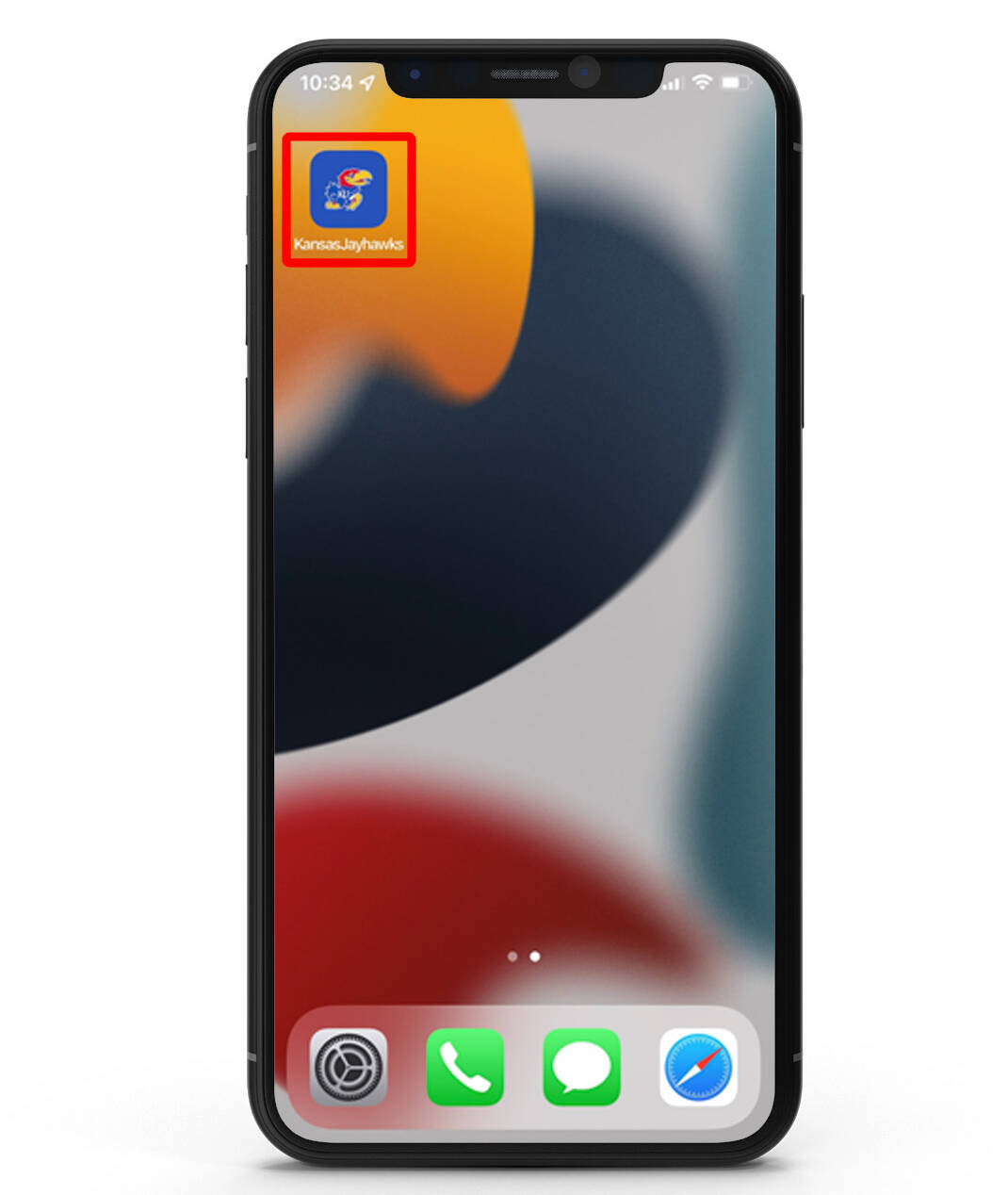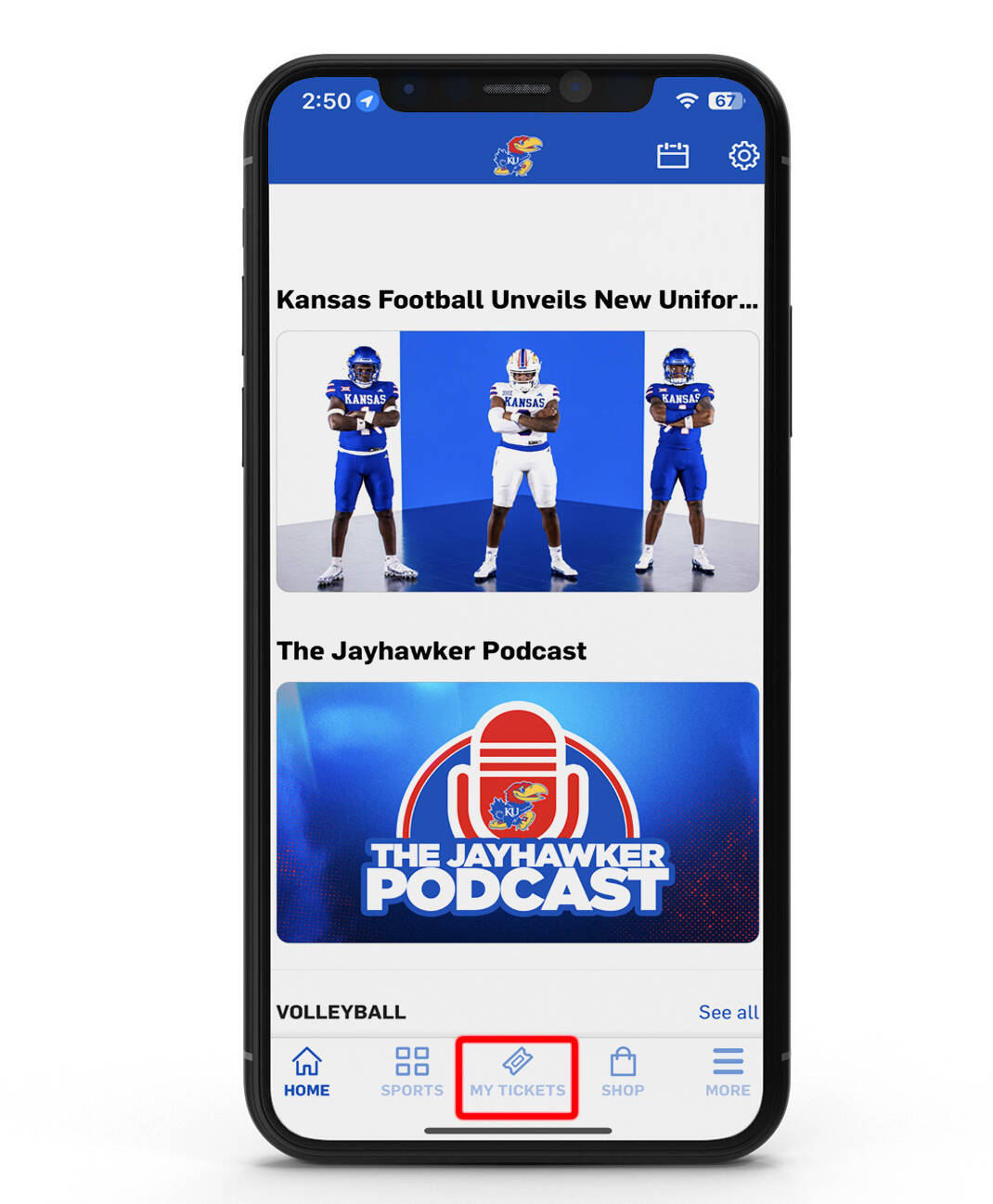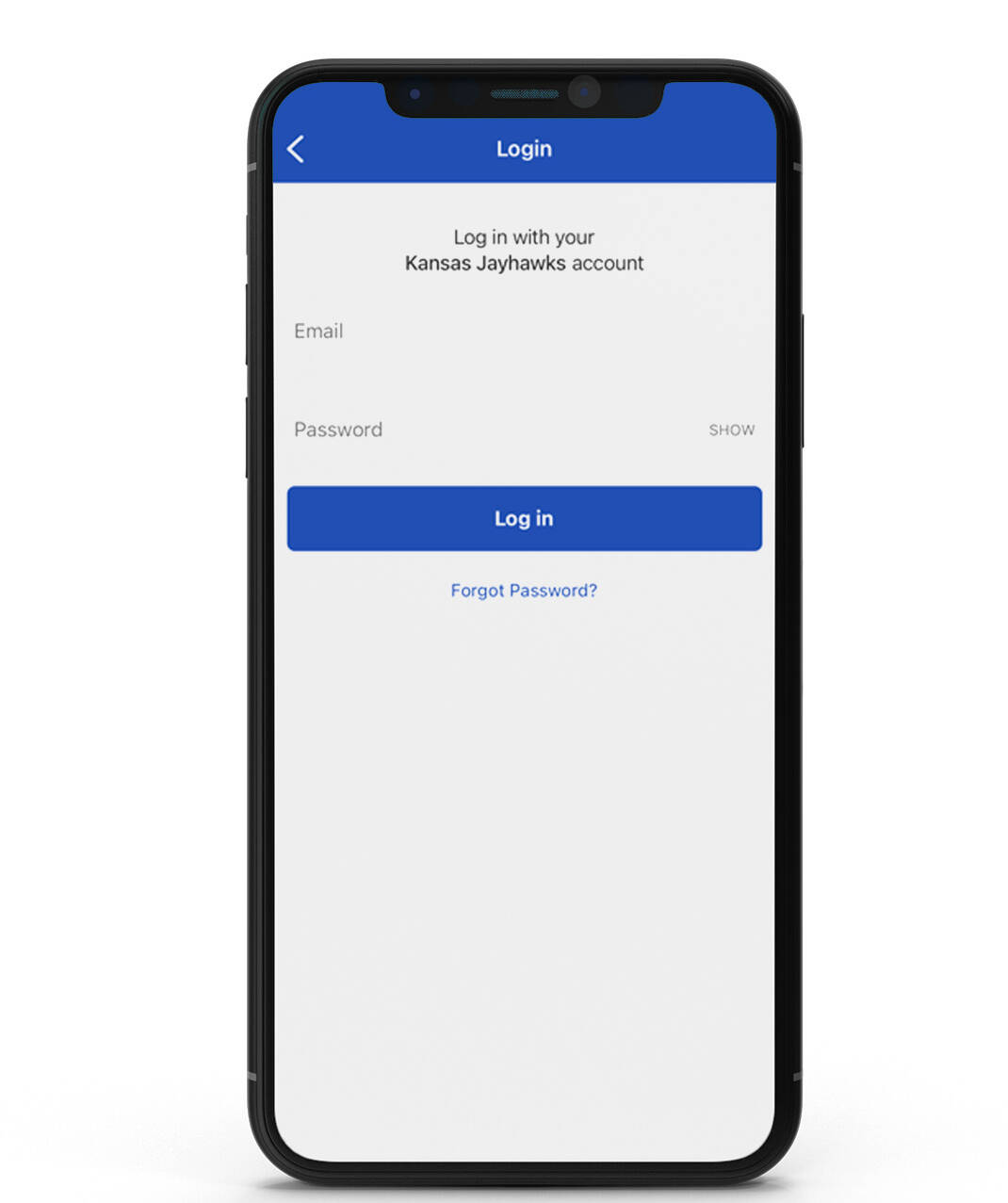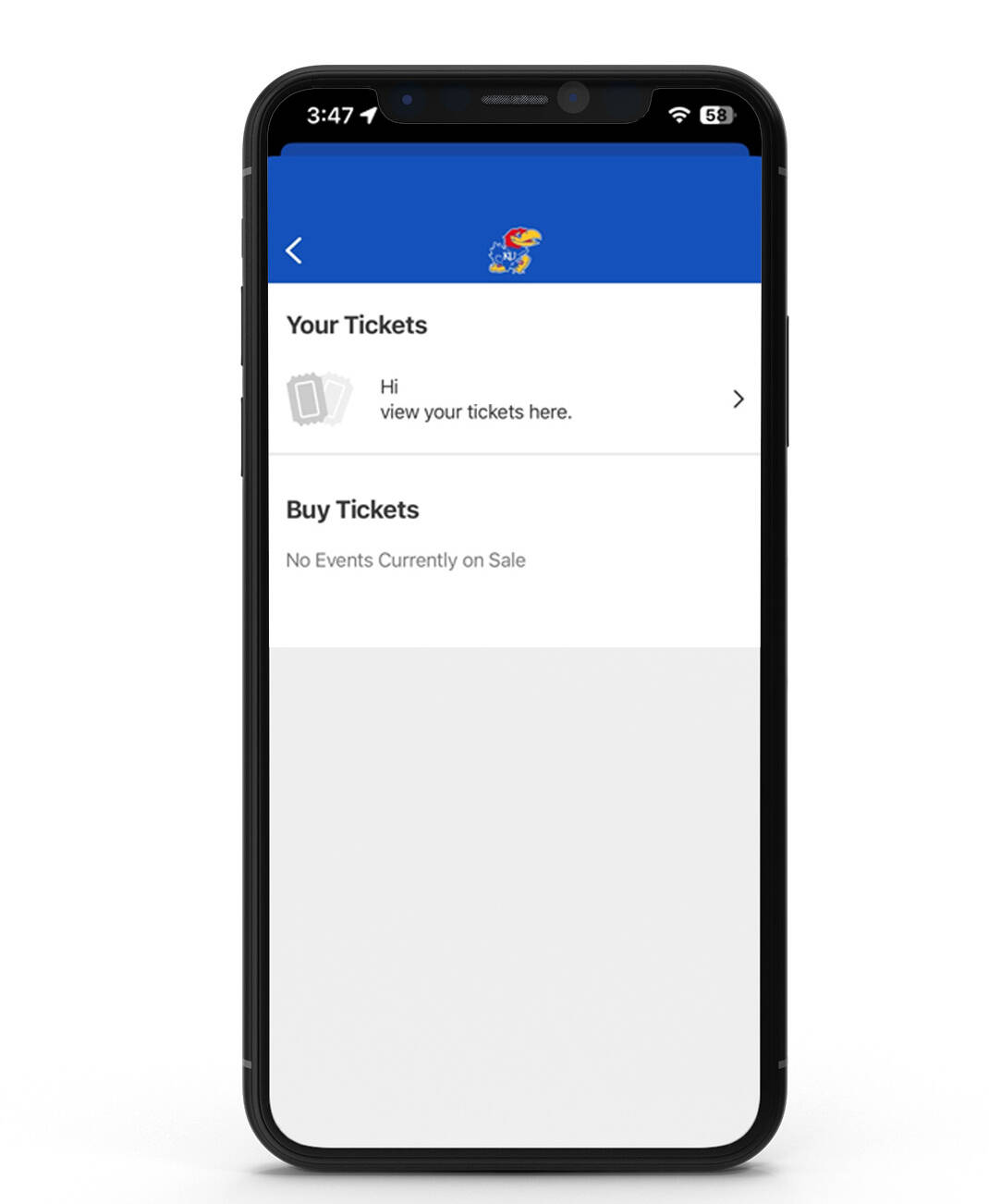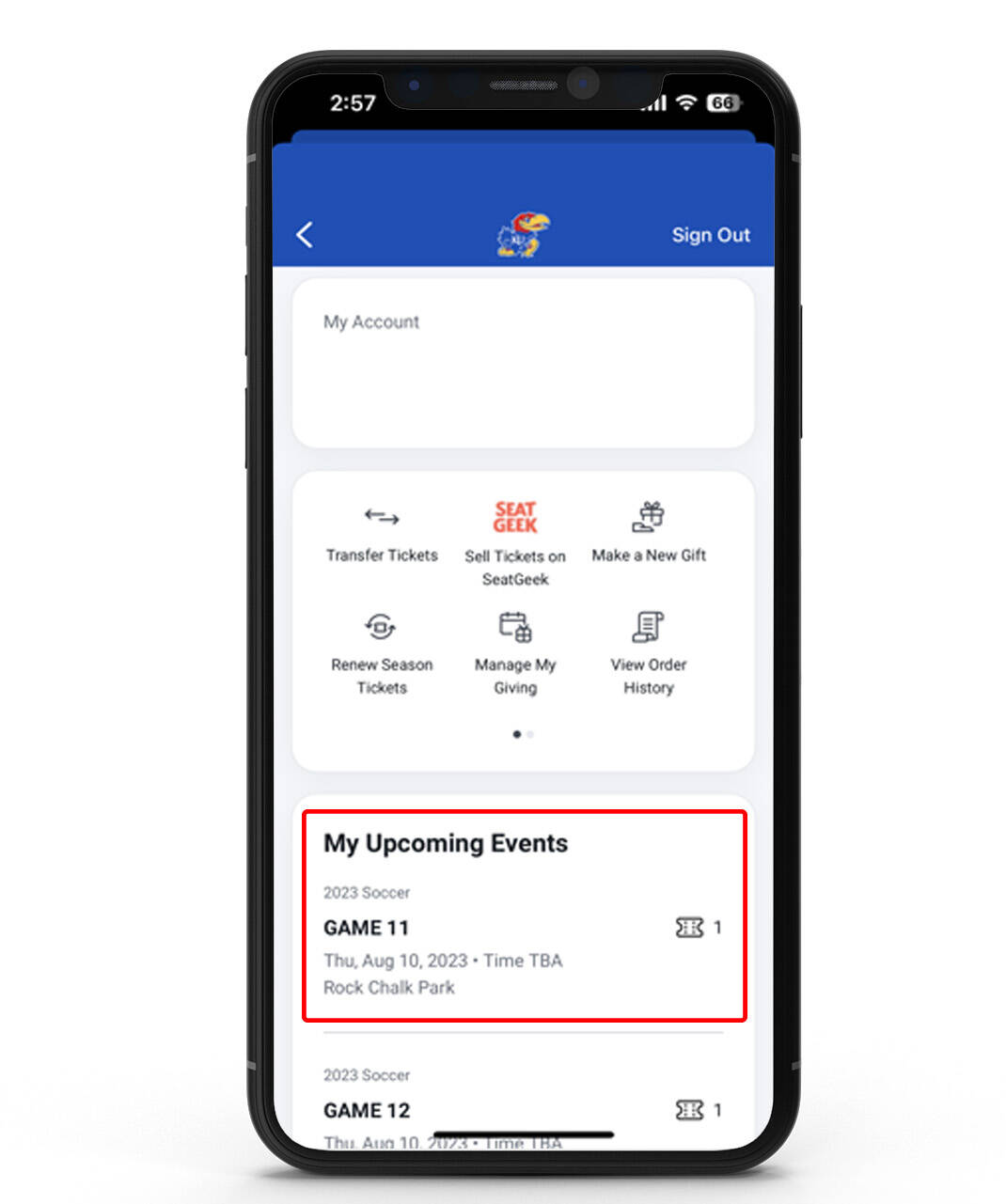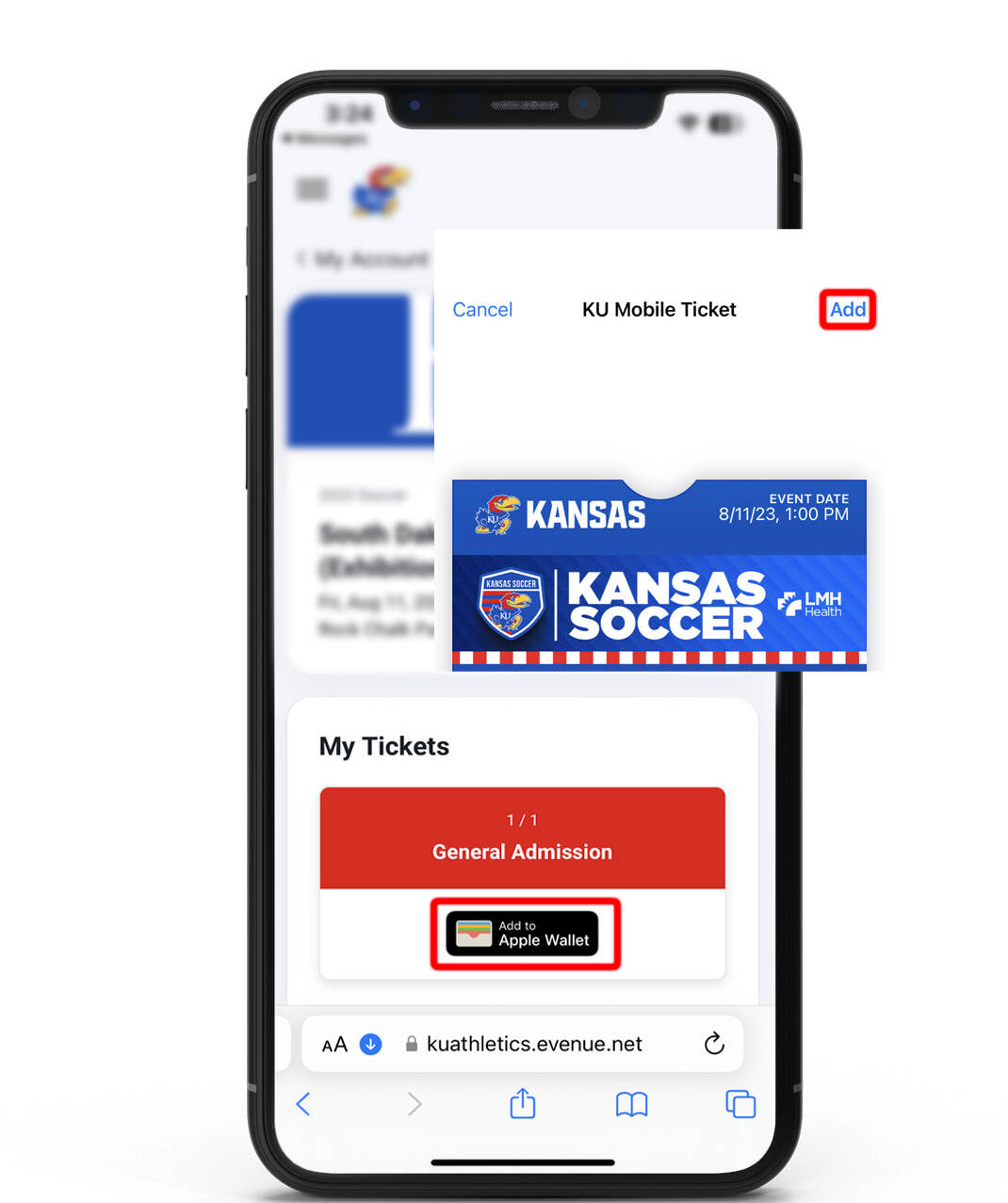1. Download the Kansas Jayhawks Mobile App
Download and open the Kansas Jayhawks Mobile App via the app store.
Be sure to have your tickets ready to go before arriving at the gate! You can easily access your tickets by downloading the Kansas Jayhawks App, tapping “My Tickets” menu, signing into your account, and downloading to your mobile wallet. Tickets will be ready to scan upon entry. Click below to download on the App Store, Google Play, or update the app on your mobile device now!
Download and open the Kansas Jayhawks Mobile App via the app store.
Click “My Tickets” in the menu and choose “My Tickets.”
Log-in using your Kansas Athletics account, this information is different from signing into the Kansas Jayhawks app. For questions on log-in information, contact the Kansas Athletics Ticket Office.
Once logged in, you should see your email address under “Your Tickets.” Tap here to continue.
Select the event you’re attending to view your tickets.
Select “Add to Apple Wallet.” This pass also automatically updates events after it is added to your mobile wallet.
Download and open the Kansas Jayhawks Mobile app on your Android device.
Click “My Tickets” in the menu and choose “My Tickets.”
Log in using your Kansas Athletics account. This information is different from signing in to the Kansas Jayhawks App. For questions on log in information, contact the Kansas Athletics Ticket Office.
Once logged in, you should see your email address under “Your Tickets.” Tap here to continue.
Select the event you’re attending to view your tickets.
Choose “Add to Google Wallet” then add. Google Wallet must be set up prior to adding mobile tickets.
Yes. If you have previously purchased tickets from the Kansas Athletics Ticket Office, you already have an account in our ticketing system. Click here to log-in or register your account.
Any member of your party can access the tickets through the Kansas Jayhawks Mobile app (or through his/her smartphone wallet) and scan the tickets at the gate.
Season tickets, mini plans, and single game tickets will be accessible in accounts close to the start of the season. You will receive an email communication once more information is available. Single game tickets are sent out after season tickets are printed.
Yes, you are able to swipe through your available tickets at the venue and enter together if the entire party is present. However, we do recommend transferring tickets to each member of your party prior to arriving to the gates.
No, tickets for all Kansas Jayhawk events will no longer include a printable option. Instead, fans will have quick delivery and entry options by using mobile entry through your Kansas Jayhawks Ticket Account on your mobile device.
Yes. If they do not currently have an account, they will be able to create one during the transfer process.
A ticket may be transferred by the original purchaser one time. Once the transferred ticket is accepted, the recipient who accepted the ticket becomes the new “owner” and can then transfer the ticket to another party. Each owner is only able to transfer the ticket once it is in their account. A person has up to the start of the event to accept a transfer. The owner may cancel the transfer at any time by visiting their “Pending Transfers provided the recipient has not accepted the transfer”.
While we suggest transferring your tickets to another Kansas fan, you can sell your tickets on SeatGeek. Follow these directions:
Our stadium does have Wi-Fi services. However, to guarantee seamless entry, we recommend accessing your tickets on the Kansas Jayhawks Mobile App or downloading your tickets into your smartphone wallet (Apple Wallet or Google Pay) prior to arriving at the stadium.
There are ticket resolution booths near/around the stadium for assistance. Go to gate 6 for assistance.
Yes, you can cancel any transfer that has not been accepted. Pending tickets will be shown below “My Upcoming Events”. Click on the name of the recipient then select cancel. Confirm cancelation then tickets will show back up into your account. If tickets have been accepted the recipient will have to transfer tickets back to owned.